Inspecting Support Bundles
You can use the vendor portal to get a visual analysis of customer support bundles and use the file inspector to drill down into the details and logs files. Use this information to get insights and help troubleshoot your customer issues.
To inspect a support bundle:
From the vendor portal, select Troubleshoot > Upload a support bundle.
In the Analyze a support bundle dialog, drag and drop or use the file selector to upload a support bundle file to the vendor portal.
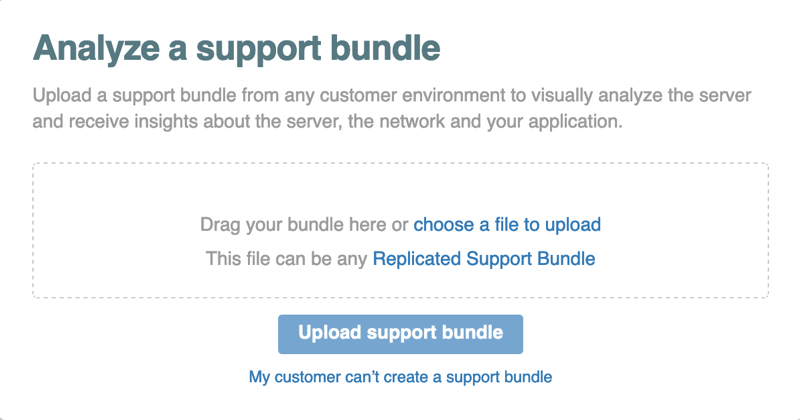
Click Upload support bundle. The Support bundle analysis page opens and displays the analysis overview.
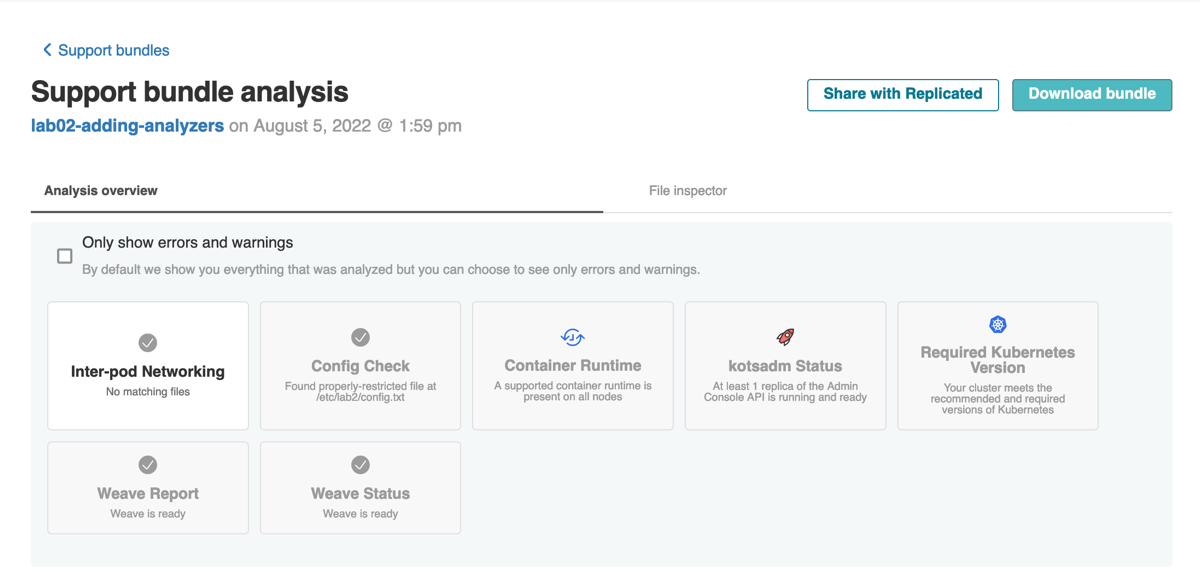
(Optional) Click Only show errors and warnings on the Analysis overview tab to see only errors and warnings.
On the File inspector tab, select any files from the directory tree to inspect the details of any files included in the support bundle, such as log files.
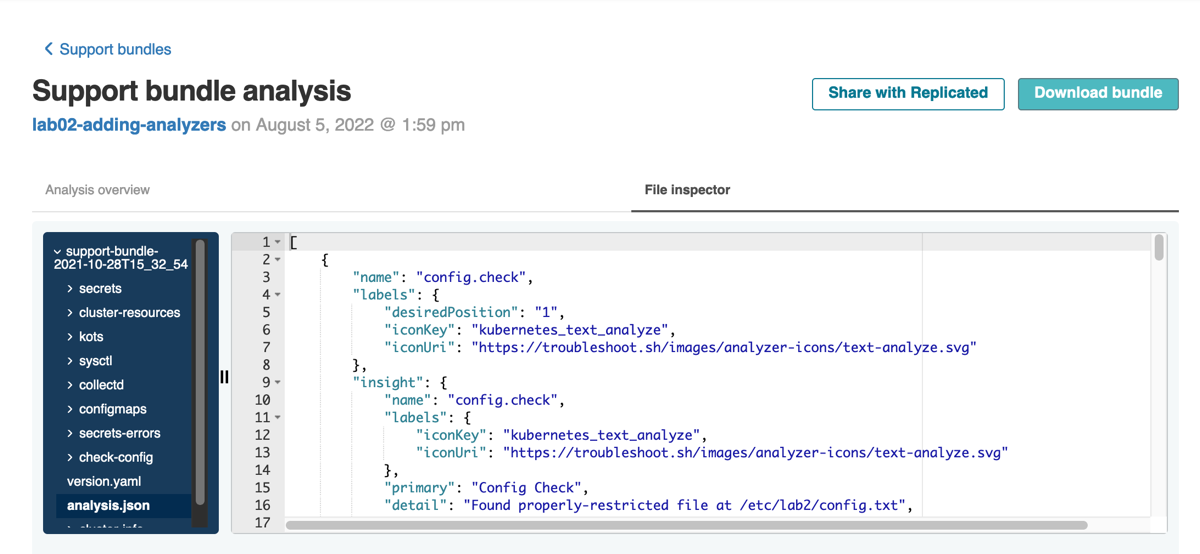
(Optional) Click Download bundle to download the bundle. This can be helpful if you want to access the bundle from another system or if other team members want to access the bundle and use other tools to examine the files.
If you cannot resolve your customer's issue and need to submit a support request, click Support > Submit a Support Request or go directly to the Support page. For more information, see Submit a Support Request.
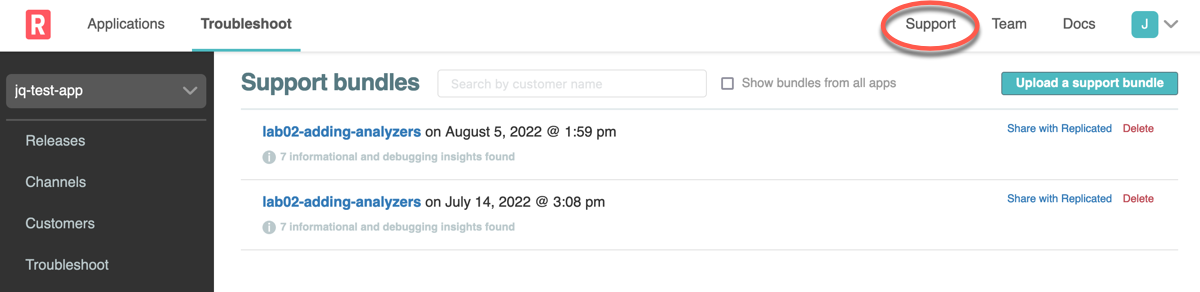 note
noteThe Share with Replicated button does not open a Support request. You might be directed to use this option when you are already interacting with a Replicated team member.