Updating Licenses
You can check if there are any changes on your license through the License tab on the Replicated admin console.
Syncing a License
Online Licenses
Click Sync license on the right side of the license wrapper to get the latest updates on your current license. This will update your license and create a new release with the new changes.
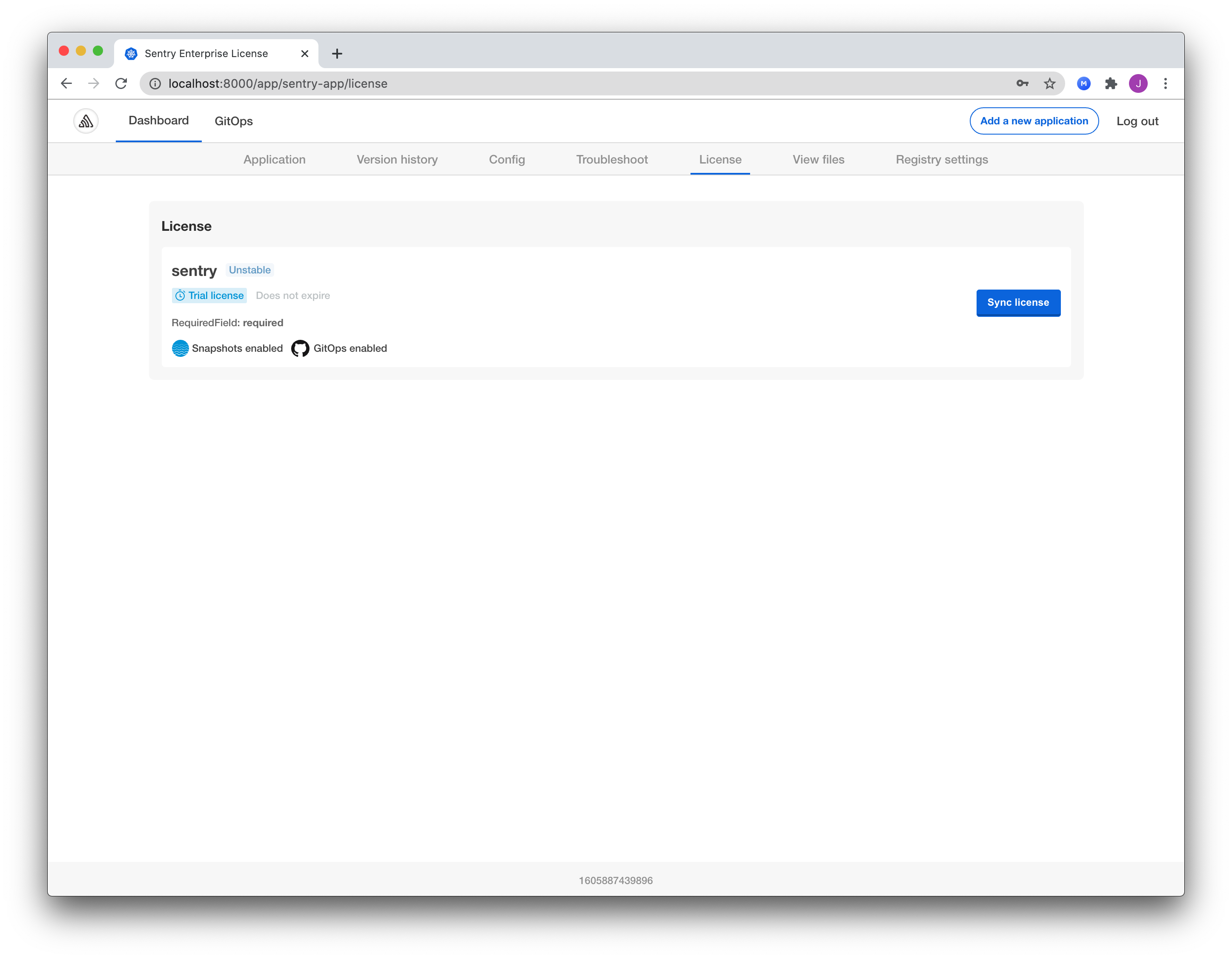
- A "License is already up to date" note will appear if no changes are detected.
- A "License synced successfully" note will appear when the changes are successfully applied.
Air Gap Licenses
Click Upload license on the right side of the license wrapper and select the latest license from your machine. The admin console will then check if there are any updates on your current license and will create a new release with the new changes.
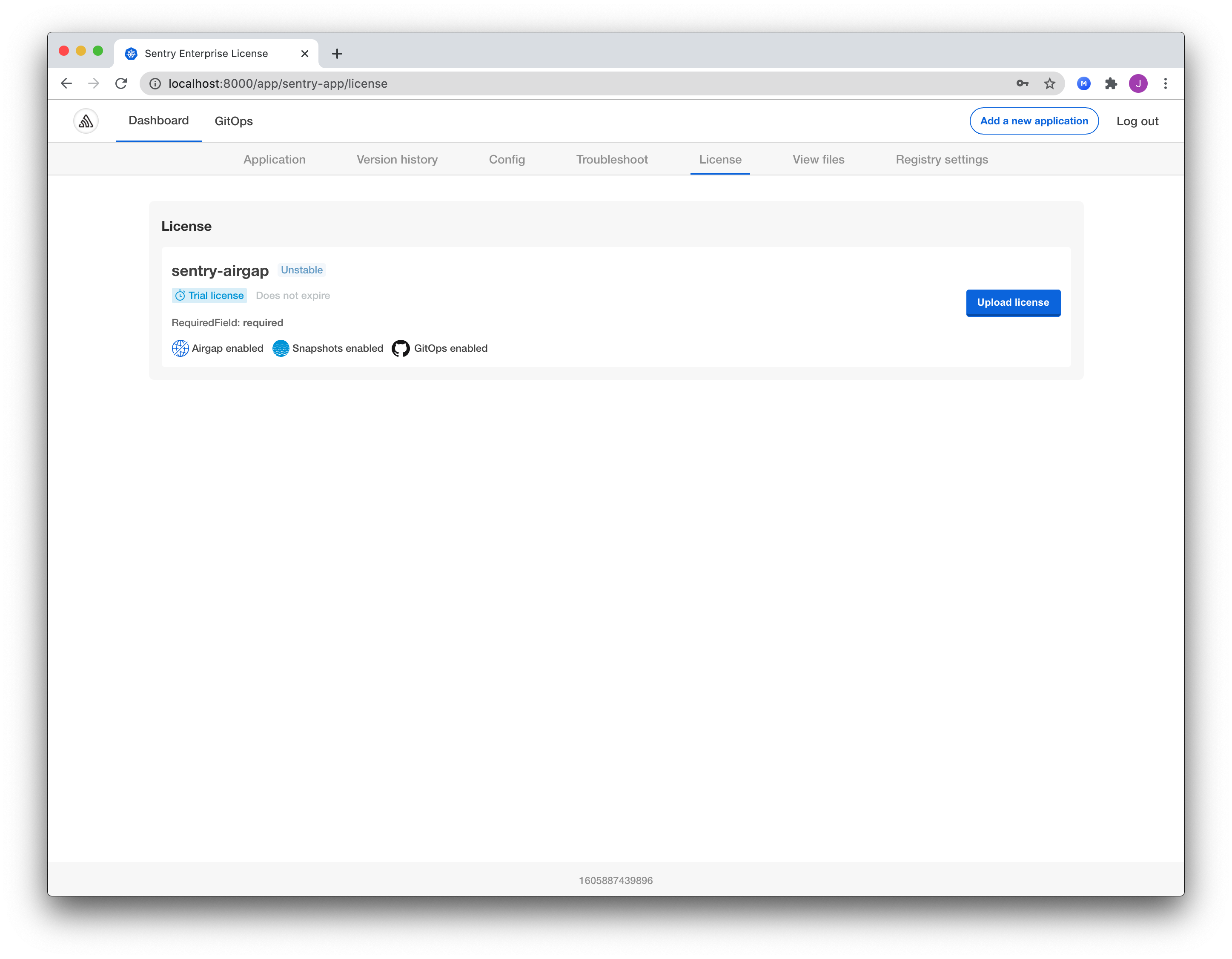
- A "License is already up to date" note will appear if no changes are detected.
- A "License uploaded successfully" note will appear when the changes are successfully applied.
Changing a Community License
If you have a community license, you can change your license by uploading a new one. This allows you to upgrade from a community version of the software without having to reinstall the admin console and the application.
To change a community license to another license:
- In the License tab of the admin console, click Change license.
- In the dialog, upload the new license file that you received from your vendor.