Adding Custom Graphs
This topic describes how to customize the graphs that are displayed on the Replicated admin console dashboard.
Overview of Monitoring with Prometheus
The admin console uses the open source systems monitoring tool, Prometheus, to collect metrics on an application and the cluster where the application is installed. For more information about Prometheus, see What is Prometheus? in the Prometheus documentation.
The admin console Prometheus monitoring system also exposes graphs with key metrics on the admin console dashboard. By default, the admin console includes graphs with the following metrics:
- Cluster disk usage
- Pod CPU usage
- Pod memory usage
The screenshot below shows an example of the Monitoring section on the admin console dashboard with the Disk Usage, CPU Usage, and Memory Usage default graphs.
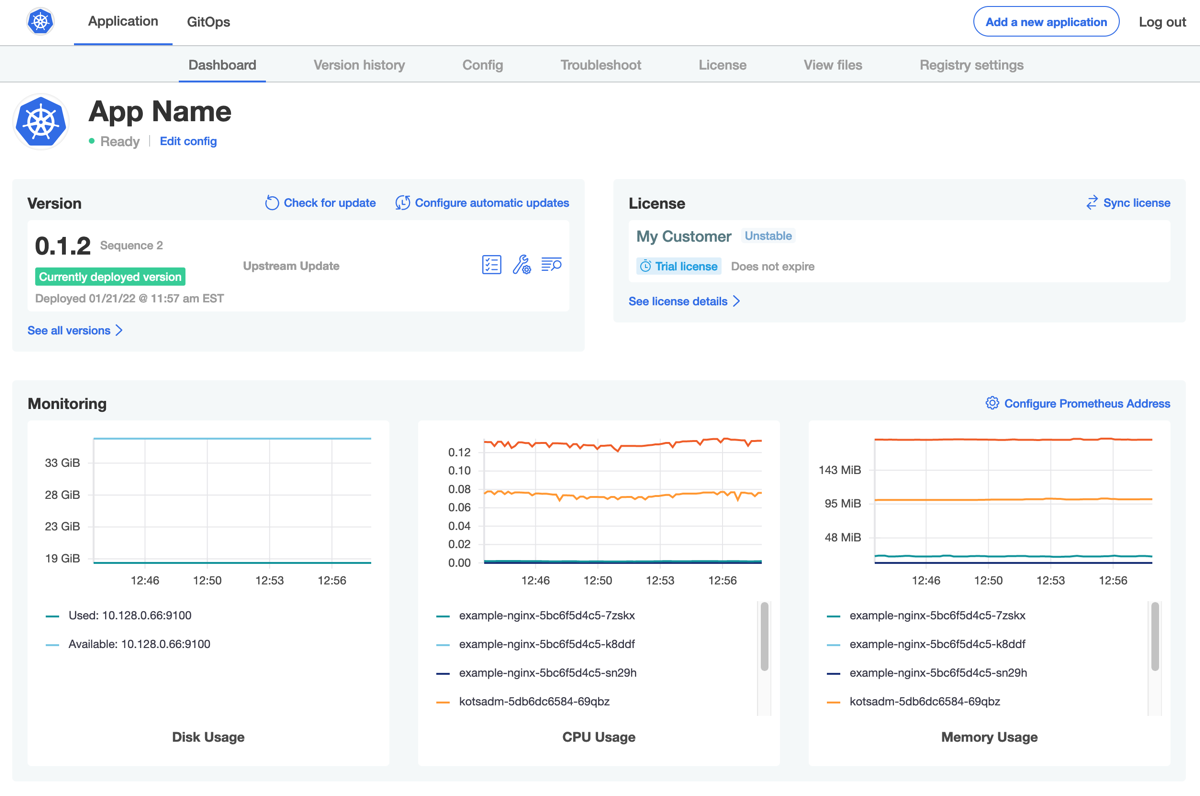
If your users install your application on an embedded cluster created by the Replicated Kubernetes installer, the Prometheus monitoring system is included by default alongside the installed application. No additional configuration is required to collect metrics and view any default and custom graphs on the admin console dashboard.
If your users install your application on an existing cluster, they must connect the admin console to a Prometheus endpoint on their cluster to collect metrics and view default and custom graphs. For more information about how users connect to a Prometheus endpoint on an existing cluster, see Monitoring Applications in the Enterprise documentation.
About Customizing Graphs
If your application exposes Prometheus metrics, you can add custom graphs to the admin console dashboard to expose these metrics to your users. You can also modify or remove the default graphs.
To customize the graphs that are displayed on the admin console, edit the graphs property in the Application custom resource manifest file. At a minimum, each graph in the graphs property must include the following fields:
title: Defines the graph title that is displayed on the admin console.query: A valid PromQL Prometheus query. You can also include a list of multiple queries by using thequeriesproperty. For more information about querying Prometheus with PromQL, see Querying Prometheus in the Prometheus documentation.noteBy default, an embedded cluster created by the Kubernetes installer exposes the Prometheus expression browser at NodePort 30900. For more information, see Expression Browser in the Prometheus documentation.
Add and Modify Graphs
To customize graphs on the admin console dashboard:
In the vendor portal, click Releases. Then, either click Create release to create a new release, or click Edit YAML to edit an existing release.
Create or open the Application custom resource manifest file. An Application custom resource manifest file has
kind: Application.In the Application manifest file, under
spec, add agraphsproperty. Edit thegraphsproperty to modify or remove existing graphs or add a new custom graph. For more information about the syntax of thegraphsproperty, see graphs in Application.Example:
The following example shows the YAML for adding a custom graph that displays the total number of user signups for an application.
apiVersion: kots.io/v1beta1
kind: Application
metadata:
name: my-application
spec:
graphs:
- title: User Signups
query: 'sum(user_signup_events_total)'(Optional) Under
graphs, copy and paste the specifications for the default Disk Usage, CPU Usage, and Memory Usage admin console graphs provided in the YAML below.Adding these default graphs to the Application custom resource manifest ensures that they are not overwritten when you add one or more custom graphs. When the default graphs are included in the Application custom resource, the admin console displays them in addition to any custom graphs.
Alternatively, you can exclude the YAML specifications for the default graphs to remove them from the admin console dashboard.
apiVersion: kots.io/v1beta1
kind: Application
metadata:
name: my-application
spec:
graphs:
- title: User Signups
query: 'sum(user_signup_events_total)'
# Disk Usage, CPU Usage, and Memory Usage below are the default graphs
- title: Disk Usage
queries:
- query: 'sum((node_filesystem_size_bytes{job="node-exporter",fstype!="",instance!=""} - node_filesystem_avail_bytes{job="node-exporter", fstype!=""})) by (instance)'
legend: 'Used: {{ instance }}'
- query: 'sum((node_filesystem_avail_bytes{job="node-exporter",fstype!="",instance!=""})) by (instance)'
legend: 'Available: {{ instance }}'
yAxisFormat: bytes
- title: CPU Usage
query: 'sum(rate(container_cpu_usage_seconds_total{namespace="{{repl Namespace}}",container!="POD",pod!=""}[5m])) by (pod)'
legend: '{{ pod }}'
- title: Memory Usage
query: 'sum(container_memory_usage_bytes{namespace="{{repl Namespace}}",container!="POD",pod!=""}) by (pod)'
legend: '{{ pod }}'
yAxisFormat: bytesSave and promote the release to a development environment to test your changes.