Creating and Editing Channels
There are three default channels that can be edited or archived. You can also add custom channels.
The default channels are:
- Stable: The Stable channel is intended for production installations.
- Unstable: The Unstable channel is intended for internal testing.
- Beta: The Beta channel is intended for release candidates and early adopting customers.
For more information, see About channels.
Create a Channel
To create a channel:
From the Replicated vendor portal, select Channels from the left menu.
Click Create Channel.
The Create a new channel dialog opens.
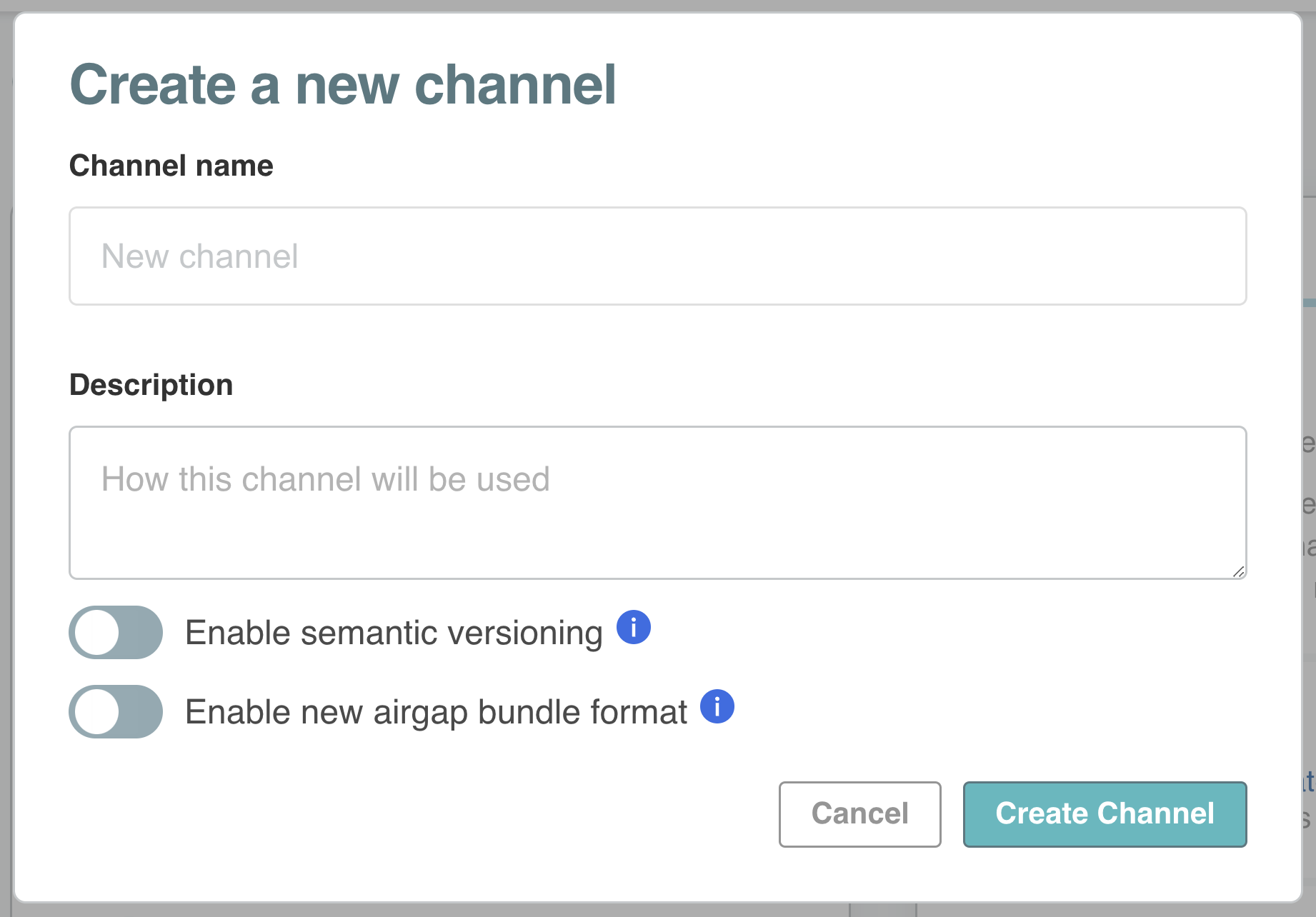
Enter a name and description for the channel.
(Optional) To enable semantic versioning on the channel, if it is not enabled by default, turn on Enable semantic versioning. If you enable semantic versioning for a channel and then promote releases to it, Replicated recommends that you do not later disable semantic versioning for that channel. For more information about semantic versioning and defaults, see Semantic Versioning.
(Optional) To enable an air gap bundle format that supports image digests and deduplication of image layers, turn on Enable new air gap bundle format. For more information, see Using Image Tags and Digests in Connecting to an Image Registry.
Click Create Channel.
Edit a Channel
To edit an existing channel:
In the vendor portal, select Channels from the left menu.
Click the gear icon on the top right of the channel that you want to modify.
The Channel settings dialog opens.
Edit the fields and click Save.
Enable Semantic Versioning using the CLI
You can enable semantic versioning on the channel, if it is not enabled by default. If you enable semantic versioning for a channel and then promote releases to it, Replicated recommends that you do not later disable semantic versioning for that channel. For more information about semantic versioning and defaults, see Semantic Versioning.
Run the following command to enable semantic versioning on a channel:
`replicated channel enable-semantic-versioning CHANNEL_ID`
Replace CHANNEL_ID with the ID of the target channel.
Archive a Channel
You can archive an existing channel to prevent any new releases from being promoted to the channel.
You cannot archive a channel if:
- There are customers assigned to the channel.
- The channel is set as the default channel.
Assign customers to a different channel and set a different channel as the default before archiving.
To archive a channel with the vendor portal or the replicated CLI:
Vendor portal: In the vendor portal, go to the Channels page and click the trash can icon in the top right corner of the card for the channel that you want to archive.
replicated CLI:
Run the following command to find the ID for the channel that you want to archive:
replicated channel lsThe output of this command includes the ID and name for each channel, as well as information about the latest release version on the channels.
Run the following command to archive the channel:
replicated channel rm CHANNEL_IDReplace
CHANNEL_IDwith the channel ID that you retrieved in the previous step.For more information, see channel delete in the replicated CLI documentation.
Next Steps
Do one of the following: