Example: Mapping the Configuration Screen to Helm Values
The Replicated app manager allows you to map the the Replicated admin console configuration screen to the Helm values.yaml file. This example shows a possible configuration for the Grafana platform.
For more information about customizing the configuration screen, see Customizing the Configuration Screen.
Choosing Values
To start, we can read the values.yaml to find a few values.
tar -xOf ~/helm-grafana/manifests/grafana-5.0.13.tgz grafana/values.yaml
In this example, we will use adminUser and adminPassword.
...
adminUser: admin
adminPassword: admin
...
Create config fields
Add username and password fields to ~/helm-grafana/manifests/config.yaml
apiVersion: kots.io/v1beta1
kind: Config
metadata:
name: grafana-config
spec:
groups:
- name: grafana
title: Grafana
description: Grafana Configuration
items:
- name: admin_user
title: Admin User
type: text
default: 'admin'
- name: admin_password
title: Admin Password
type: password
default: 'admin'
To test this, run replicated release create --auto, deploy the new version, and go to the admin console Config screen.
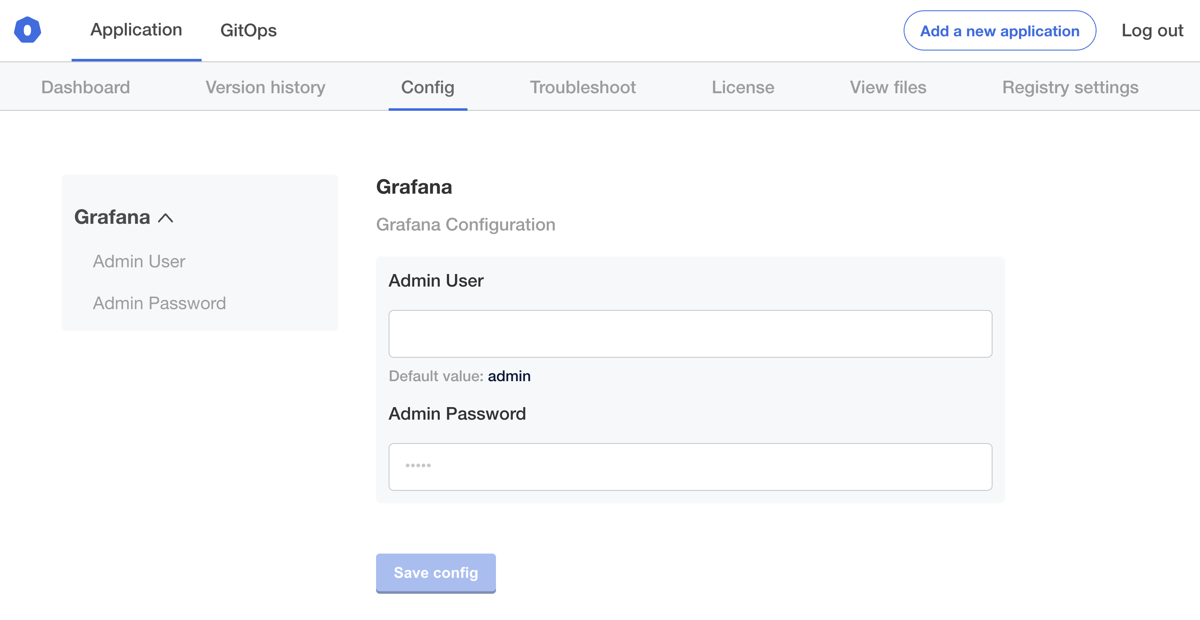
For now, these fields will have no effect. Next, we'll map these user-supplied values to Helm Chart values.
Map to Helm Chart
In ~/helm-grafana/manifests/grafana.yaml, update values with the ConfigOption template function.
@@ -7,5 +7,5 @@
name: grafana
chartVersion: 5.0.13
values:
- adminUser: "admin"
- adminPassword: "admin"
+ adminUser: "repl{{ ConfigOption `admin_user`}}"
+ adminPassword: "repl{{ ConfigOption `admin_password`}}"
Before deploying let's quickly check the value of the secret, so we can confirm it changed
$ kubectl get secret grafana -o yaml
apiVersion: v1
data:
admin-password: YWRtaW4=
admin-user: YWRtaW4=
...
Next, we can make a release and get ready to test it out
replicated release create --auto
Deploy the new release
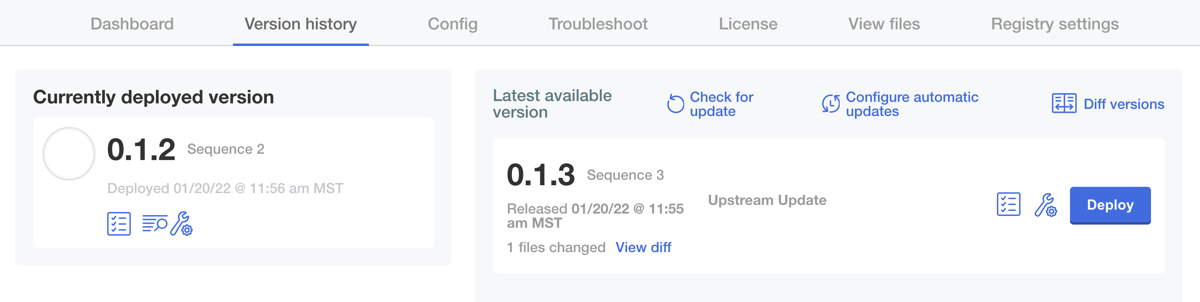
Update the User and Password fields in kotsadm Config and verify the grafana secret got updated.
$ kubectl get secret grafana -o yaml
apiVersion: v1
data:
admin-password: cGFzc3dvcmQhMTIz
admin-user: YWRtaW4=
...
Login via http://localhost:8080 with the new credentials.