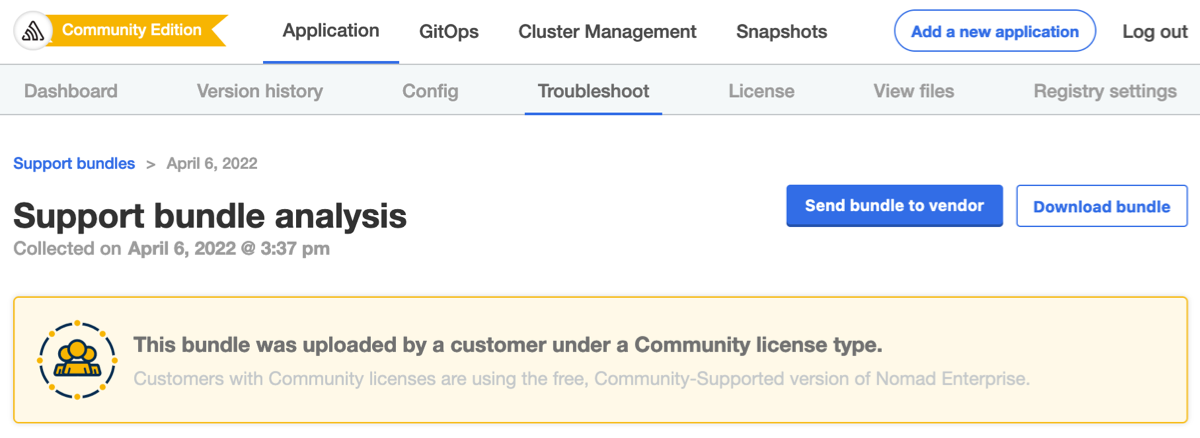About Customer License Types
This topic describes the types of customer licenses, updating licenses, and the differences between community licenses and the other types of licenses.
Types of Customer Licenses
Each customer license includes a license_type field.
The type of customer defined by the license_type field is used solely for reporting
purposes. A customer's access to your application is not affected by the type that
you assign.
The customer types are:
- Development: The Development type can be used internally by the development team for testing and integration.
- Trial: The Trial type can be used for customers who are on 2-4 week trials of your software.
- Paid: The Paid type identifies the customer as a paying customer for which additional information can be provided.
- Community: The Community type is designed for a free or low cost version of your application. For more details about this type, see Community Licenses below.
Updating a Customer License Type
You can update a customer license type in the Replicated vendor portal, for example, from a trial license to a paid license. An update impacts all instances that are deployed using that license.
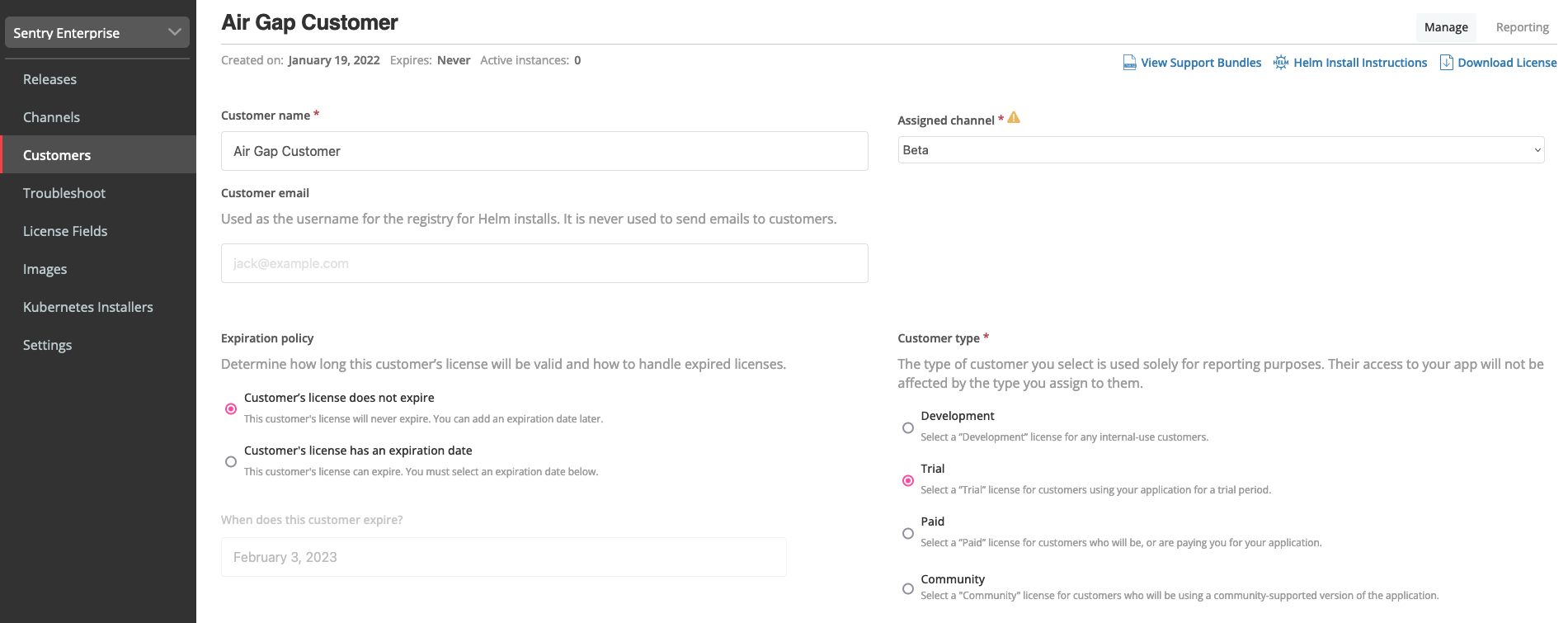
It is unlikely that the license change will prompt any changes to the application deployment itself. However, if you also modify other license fields as part of the license conversion, this can trigger changes to the deployed application.
Your customer uses the Replicated admin console to synchronize the licenses on their instances. For online instances, license updates are pulled from the vendor portal when:
- An automatic or manual update check is performed by the Replicated app manager.
- A customer selects Sync license in the admin console.
- An app status changes. See About Instance Reporting in Instance Details.
Because air gap licenses are signed with the updated fields, a regenerated license file must be uploaded directly to the admin console every time you modify license fields. After you update the license fields in the vendor portal, you can notify customers by either sending them a new license file or instructing them to log into their download portal to retrieve the updated license. Customers can then click Upload license on the License tab in the admin console to upload the updated license to their air gap environment.
Unless a customer is upgrading from a community license, it is not possible to replace one license file with another license file without completely reinstalling the application. Using the vendor portal to change the license type prevents end customers from having to reinstall.
Updating from a community license to another type cannot be reverted. For more information about community licenses, see Community Licenses.
Community Licenses
Community licenses are intended for use with a free or low cost version of your application. For example, you could use community licenses for an open source version of your application.
Community licenses are available as part of the Enterprise Plan. To enable community licenses, submit a request to enable the feature
Community licenses function in the same the other types of licenses, with the following exceptions:
- Support for changing to a different license: After installing an application with a community license, enterprise users can change their community license to a different license. Because several of your community users might use the same community license, this allows you to upgrade a single user to a new license without changing the community license for all users. This also allows you to upgrade a user from a shared community license without requiring them to reinstall the application. For more information, see Changing a Community License in Updating Licenses.
- No air gapped support: Community licenses cannot support air gapped installations.
- No expiration: Community licenses cannot include an expiration date.
- Marking in the admin console: When a community license is installed, the
admin console indicates this to differentiate the experience.
The license tile on the Dashboard page is highlighted in yellow and with the words
"Community Edition".
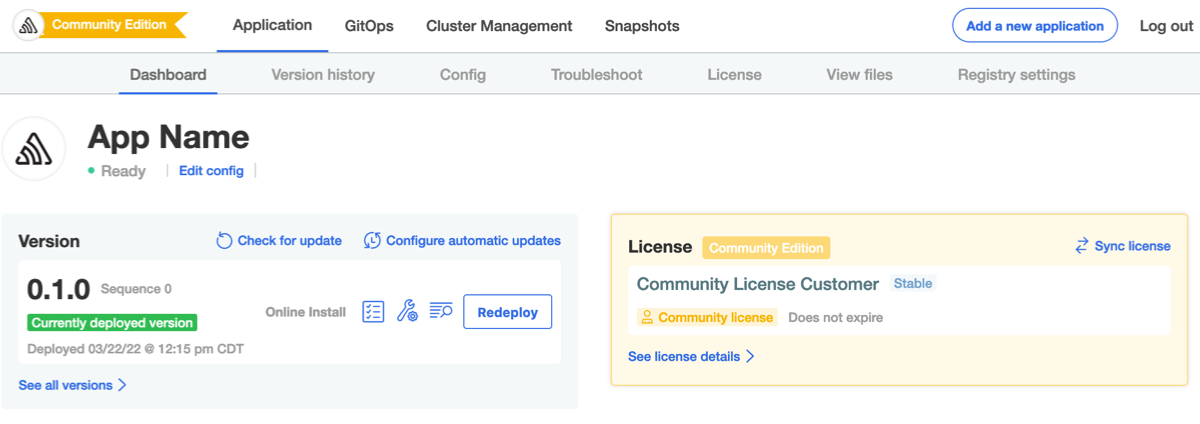
- Support bundle: Because community licenses are not designed to include the
same level of support as paid licenses, all support bundles and analysis in the
admin console will be clearly marked as Community Edition.
The same functionality is included in the support bundle and analysis, there is
just additional marking to help differentiate.